 C
o n c e p t s
C
o n c e p t s C
o n c e p t s
C
o n c e p t s|
|
Basic tools are :
![]() Rectangle
Rectangle
Create a Rectangle by pressing the left
mouse button and dragging the mouse. One corner of the newly created rectangle
is where the button was pressed, the other where it was released. Holding
<Ctrl>
while dragging creates a square, holding <Shift> creates a rectangle
or square centered on the starting point.
Both <Ctrl> and <Shift>
while
dragging creates a square centered on the starting point.
In Edit Mode, you can drag the corners
of a rectangle to create rounded corners.
The objects created with this command
must be converted into curves ("Curves" -> "Convert into Curves")
![]() Ellipse
Ellipse
Create an Ellipse by pressing the left
mouse button and dragging the mouse. Holding <Ctrl> while dragging
creates a circle, holding
<Shift> creates a ellipse or circle
centered on the starting point.
In Edit Mode, you can drag the handle
of an ellipse to create arcs.
Don't forget to convert into curves.
![]() Curves
(introduction...See next page for details)
Curves
(introduction...See next page for details)
Create a Bézier curve. This requires
at least two click-drag-release cycles. The first cycle defines the start
point of the curve and its tangent.
See also Objects
Edition from the "Tools and commands" sections to learn how to manipulate
curves and transform them.
Example:
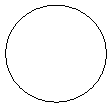
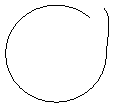
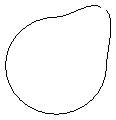
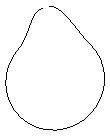
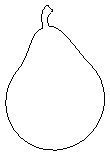
|
|
|
|
|
|