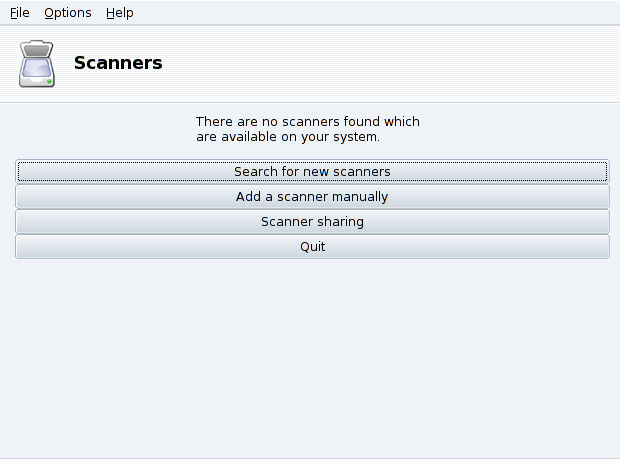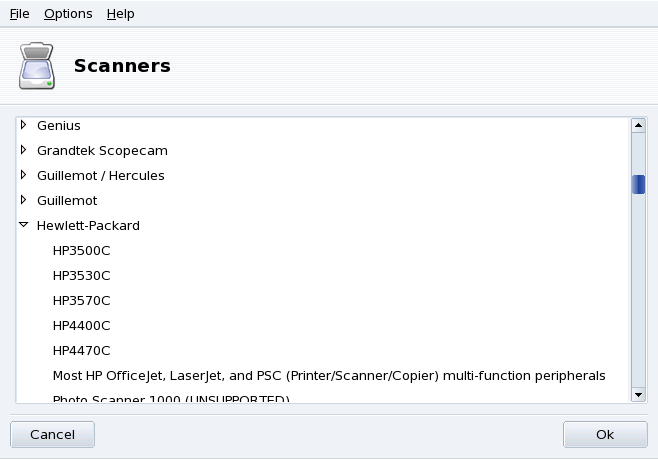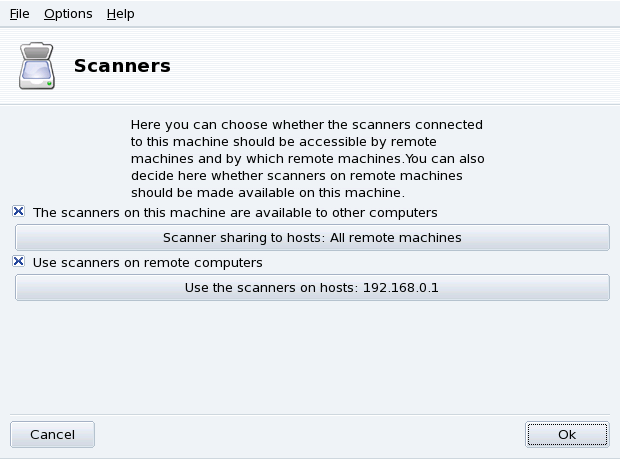![]() The ScannerDrake wizard helps you install
your scanner. Make sure your scanner is powered on and launch
ScannerDrake by clicking on the
Scanners entry of the Mandriva Linux Control Center's
Hardware section.
The ScannerDrake wizard helps you install
your scanner. Make sure your scanner is powered on and launch
ScannerDrake by clicking on the
Scanners entry of the Mandriva Linux Control Center's
Hardware section.
![[Tip]](images/tip.png) |
Tip |
|---|---|
Please note that not all scanners are supported under GNU/Linux. Before buying new hardware, remember to check out Mandriva's Hardware Database and the SANE home page for compatibility issues. |
The program tries to detect your scanner's manufacturer and model. If it finds the scanner then information about it is displayed in the upper part of the wizard's main window. The window also offers a few action buttons (Figure 3.21, “Installing your Scanner”).
Choose the right Port. After choosing the
appropriate model, you can leave the default
Auto-detect available ports option unless
you have a parallel port scanner, in which case selecting
/dev/parport0 in the pull-down list should
be the right choice.
![[Warning]](images/warning.png) |
HP multi-function devices |
|---|---|
Note that HP multi-function devices, such as the OfficeJet and PSC printers, must be configured through PrinterDrake. Please refer to Section 7, “Configuring Printers with PrinterDrake”. The scanning part of non-HP multi-function devices can be set up with ScannerDrake as a stand-alone scanner. |