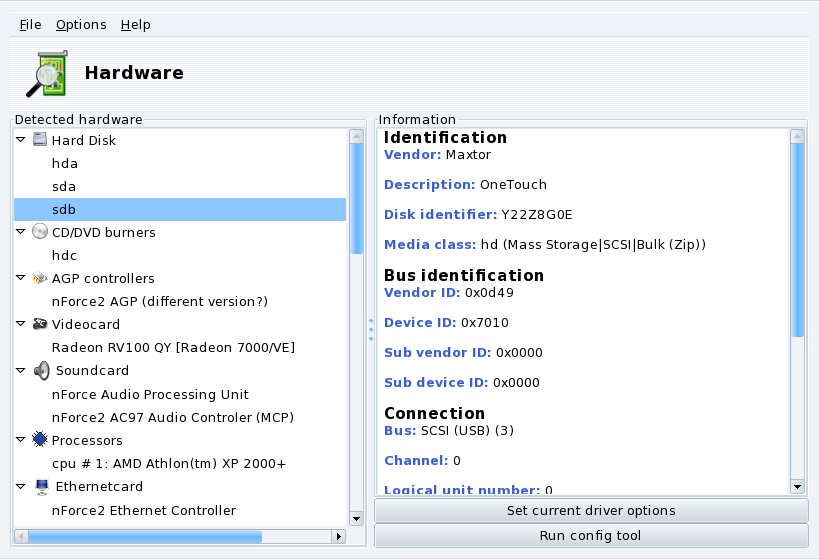Abstract
![]() The HardDrake project
has been developed to simplify hardware detection and configuration
under GNU/Linux by providing a user-friendly interface.
The HardDrake project
has been developed to simplify hardware detection and configuration
under GNU/Linux by providing a user-friendly interface.
HardDrake is a service for hardware detection, run at system boot time, and also a full GUI-based tool which ties together many of the tools already included in a GNU/Linux distribution. It automates and simplifies the process of installing new hardware. For the most part, HardDrake is able to detect most devices.
On one hand, HardDrake is used to display information, and on the other, it can launch configuration tools. With its easy-to-use interface, you can browse all the hardware your system contains.
HardDrake uses the
“ldetect” engine, so if your new hardware is not
detected, you may try to upgrade the
ldetect library itself and its hardware
database, located in the ldetect-lst
package.
To launch HardDrake, you can start it through:
the Mandriva Linux Control Center: click on the Hardware category, and then on the icon.
a terminal: type harddrake2 as
root. You can also pass parameters to HardDrake through the command line (type harddrake2 -h to get a list of possible parameters).the desktop: go to the main menu. The HardDrake entry is an item in the + → sub-menu.
After all devices have been detected, the main HardDrake window appears (see Figure 3.1, “Selected Device”).
On the left is the device tree that shows all the hardware categories.
By selecting a device, you see additional information about it in the right frame. To better understand the meaning of the information presented, you can consult the help page accessible by choosing → from the menu.
Depending on the device selected, other buttons may appear:
. This pops up a window with all the module device parameters listed. For experts only!
. Launches the Mandriva Linux configuration tool (available through Mandriva Linux Control Center) associated with that device.
Unknown hardware. A special
category called Unknown/Others might also
show up, containing all the unknown hardware in
your system, as well as known hardware which does not fit
into any existing categories (such as thermal sensors,
random number generators, etc.).
Auto-detection of special devices. You can also toggle the entries in the menu to enable automatic detection of some hardware which wouldn't have been detected otherwise. You need to restart HardDrake for this change to take effect.
If you think you have found a bug related to HardDrake, report it using the Mandriva Linux bug reporting tool.
Sound Cards. HardDrake does
not probe for ISA PnP
devices. If you have an ISA
PnP sound card, run
sndconfig or alsaconf
from the command line. You may need to install the
sndconfig or
alsa-utils package.