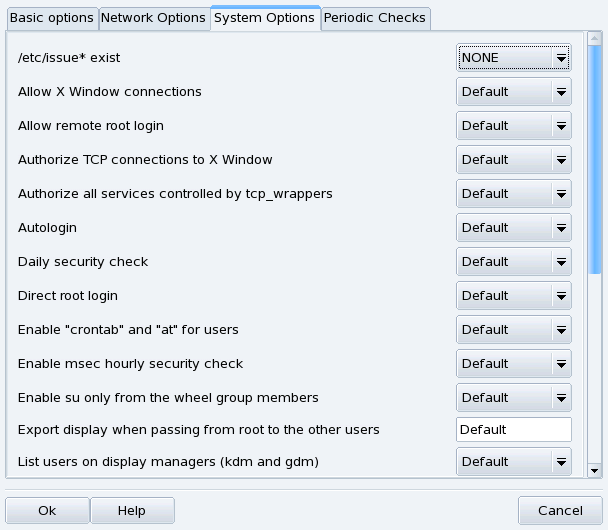![]() draksec
is a graphical interface to msec (which stands for Mandriva
Linux Security Tool). It allows you to change your system's
security level and to configure every option of msec's
security features.
draksec
is a graphical interface to msec (which stands for Mandriva
Linux Security Tool). It allows you to change your system's
security level and to configure every option of msec's
security features.
msec has two aspects: system behavior configuration and periodic checks of system state. Each security level modifies the system configuration, making it more and more secure, and verifying more and more security related aspects.
![[Note]](images/note.png) |
Expert Tool |
|---|---|
This tool is only displayed in expert mode. Choose → from the menu and then access the Security section of Mandriva Linux Control Center. |
Choose a Security Level. Simply choose the security level you want from the Security Level pull-down list: it will be effective as soon as you click on . Please read the help text regarding security levels very carefully so that you know what setting a specific security level implies.
![[Tip]](images/tip.png) |
Explore Each Level |
|---|---|
If you wish to check which options are activated for each security level, review the other tabs: Network Options, System Options and Periodic Checks. Click on the button to display information about the options and their default values. If some of the default options don't suit your needs, simply redefine them. See Section 1.2, “Customizing a Security Level”, for details. |
Activate Security Alerts. Put a check mark on the Security Alerts box to send by mail possible security issues found by msec to the local user name or to the e-mail address defined in the Security Administrator field.
Clicking on each of the Options tabs (and the Periodic Checks one) lead you to msec's list of security options. This allows you to define your own security level based on the security level previously chosen.
For each tab, there are two columns:
Options List. All available options are listed.
-
Value. For each option[4] you can choose from the corresponding pull-down menu:
Yes. Activate this option no matter what the default value is.
No. Deactivate this option no matter what the default value is.
Default. Keep the default security level behavior.
Ignore. Use this value if you don't wish this test to be performed.
ALL, LOCAL, NONE. The meaning of these are option-dependent. Please see the Help text available through the button for more information.
Clicking on accepts the current security level with custom options, applies it to the system and exits the application.
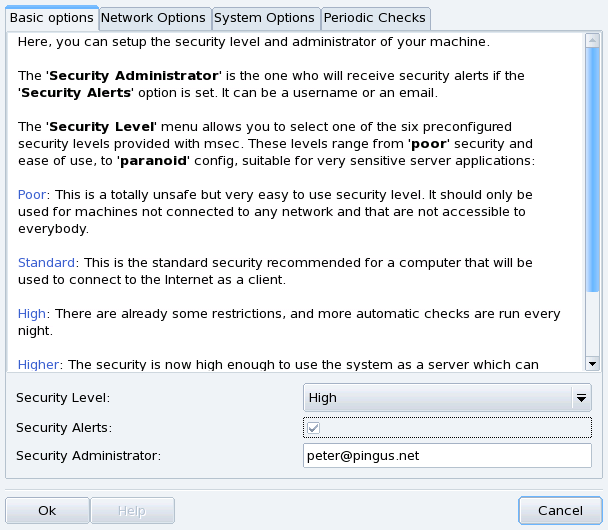
![[Warning]](images/warning.png)