 M
e n u s
M
e n u s M
e n u s
M
e n u s|
|
Align..
Open the Alignments
toolbox.
Move to top
Move the current object to the top of
its layer.
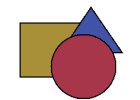 |
|
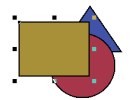 |
Move to bottom
Move the current object to the bottom
of its layer.
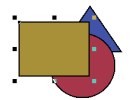 |
|
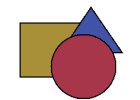 |
Move One Up...
Swap the current object and the next higher
one.
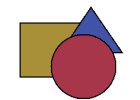 |
|
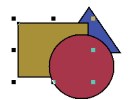 |
Move One Down...
Swap the current object and the next lower
one.
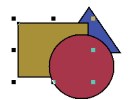 |
|
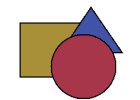 |
Horizontal limit
Align objects on their horizontal limit
(each one above the other).
Vertical limit
Align objects on their vertical limit
(each one aside the other).
Group
Group objects into an element.
Ungroup
The opposite of the previous command
Snap to objects
If snapping to objects is active, dragged
objects snap to the nearest special point of any other visible object.
Special points are the nodes of a bézier curve or the corners of
a rectangle.
Snap
to grid
When this option is activated, the objects
magnetize themselves on the grid. Very useful to place them with precision.
By default the grid of Sketch is not visible (see layers
section).
Grid
Open the Grid
floating toolbox.
Magnetic guides
Guides are lines aimed at "guiding" objects
on the canvas. They are similar to rules.
To add rules, click on a rule around the
canvas and drag the mouse on the canvas : the guide automatically appears.
You can also choose one of the following commands.
As grid, guides can attract objects. Very
useful if you want objects to be lined up on the same axis.
Add an horizontal guide
Add a guide...
Add a vertical guide
Add a guide...
Guides...
Open the "Guides floating toolbox" displaying
the current guides on the canvas.
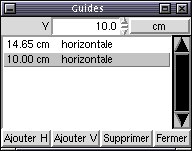 |
You can click on one of the existing guides,
specify its position (in cm here) on the canvas. Press Enter to validate.
You can also add or delete guides. |
Make up
This command open the floating
make up toolbox of the document.
|
|
|
|
|
|