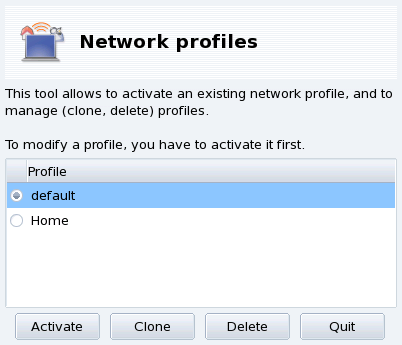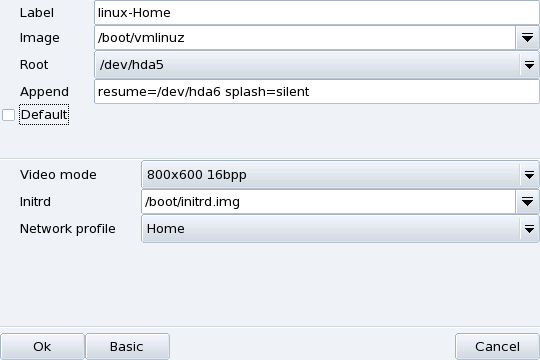Mandriva Linux Control Center profiles enable you to
store different configuration sets for your machine, for example
for different locations. This is especially useful for laptops
that need different configurations for home, at the office, the
coffee shop, etc. The parameters that can change from one profile
to another are:
Mandriva Linux Control Center profiles enable you to
store different configuration sets for your machine, for example
for different locations. This is especially useful for laptops
that need different configurations for home, at the office, the
coffee shop, etc. The parameters that can change from one profile
to another are:
- Network Configuration
Activates different interfaces, with different configurations, for wireless-type connections, for example.
- Services Configuration
Allows you to activate different services from one profile to another, for example a firewall at home and no firewall at the office (see Section 1, “Configuring Start-Up Services”).
New profiles you want to create are based on the active one. All modifications are automatically recorded in the active profile. A single menu () lets you manage them.
Creates a new profile based on the settings of the selected one. A dialog pops up asking for the name of the new profile. Don't forget to activate that profile after creating it if you want to configure it.
Deletes the currently selected profile without further prompts. Please note that a warning is shown if you try to delete the active profile, because it cannot be removed while it is in use.
The Default Profile. This is the profile that is used at boot time. It cannot be deleted.
Example: Create a New Profile for Your Dial-Up Home Connection. You come back home with your brand new laptop, which your system administrator configured so you can connect to your corporate network. You now want to configure the network to access the Internet from home with a dial-up connection.
Reconfigure your network so that the modem, instead of the network card, is used to access the Internet (see Section 1, “Network and Internet Connection Management”).
When back at the office, switch back to the “default” profile.
It's more convenient to specify a profile at boot time than to activate it once the system is booted. drakboot (Section 2, “Changing Your Boot-up Configuration”) allows you to associate a specific profile to each menu entry of the bootloader.
Create or modify a boot entry in drakboot. In the Advanced options, access the Network profile pull-down menu and select the profile you want to associate to it.